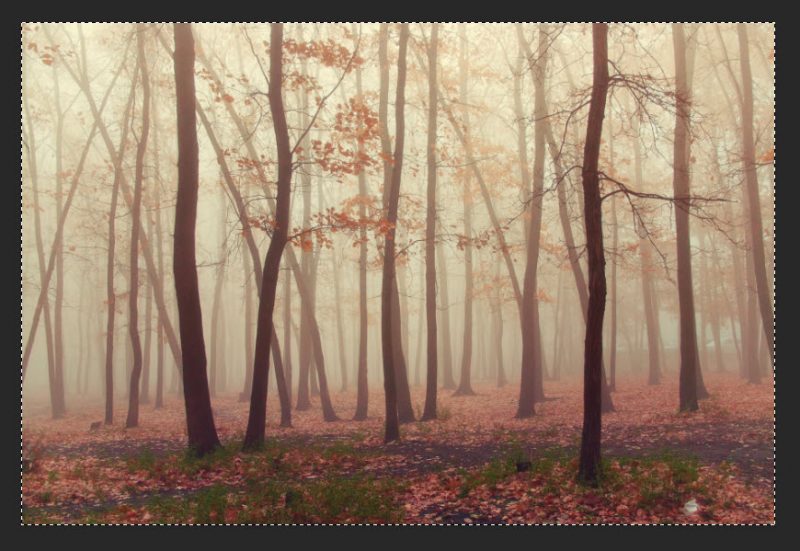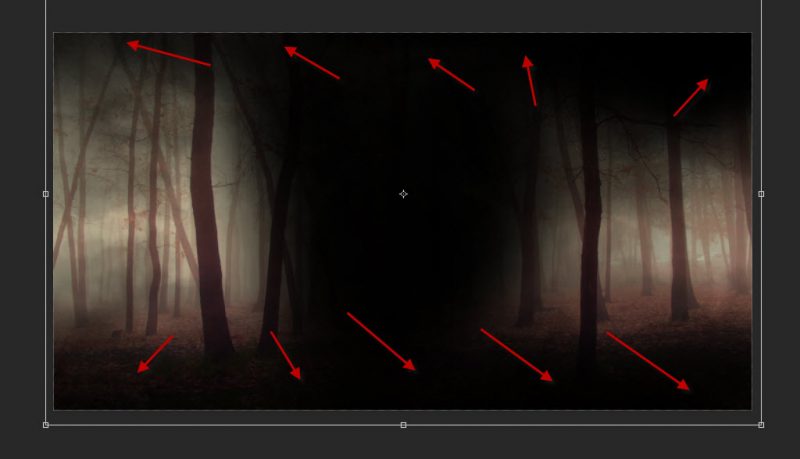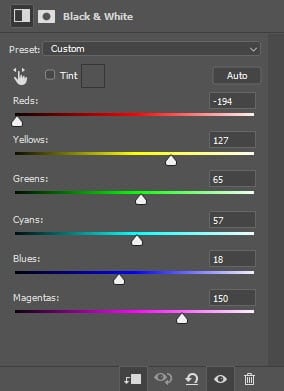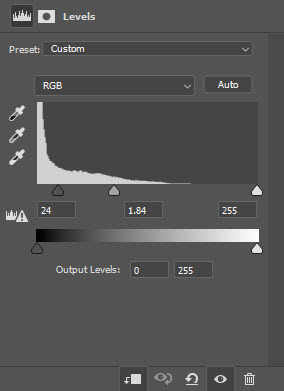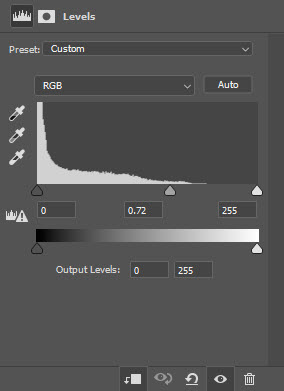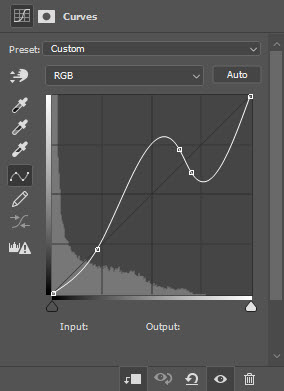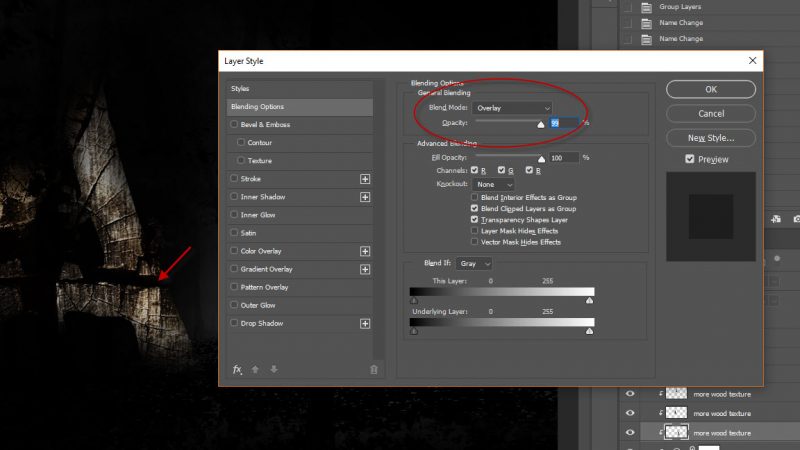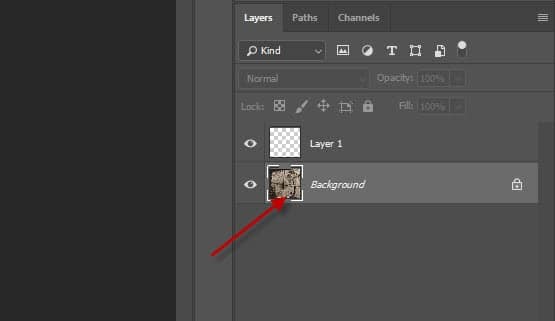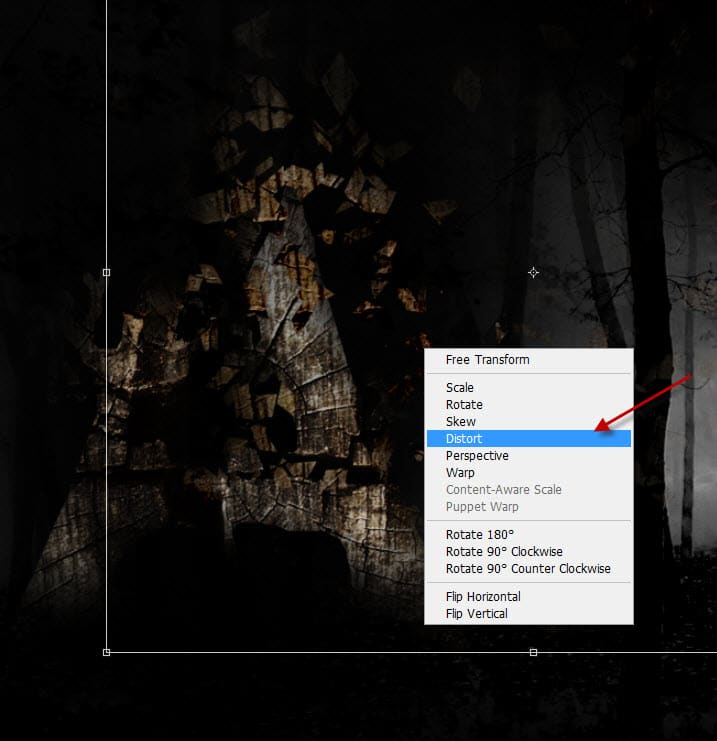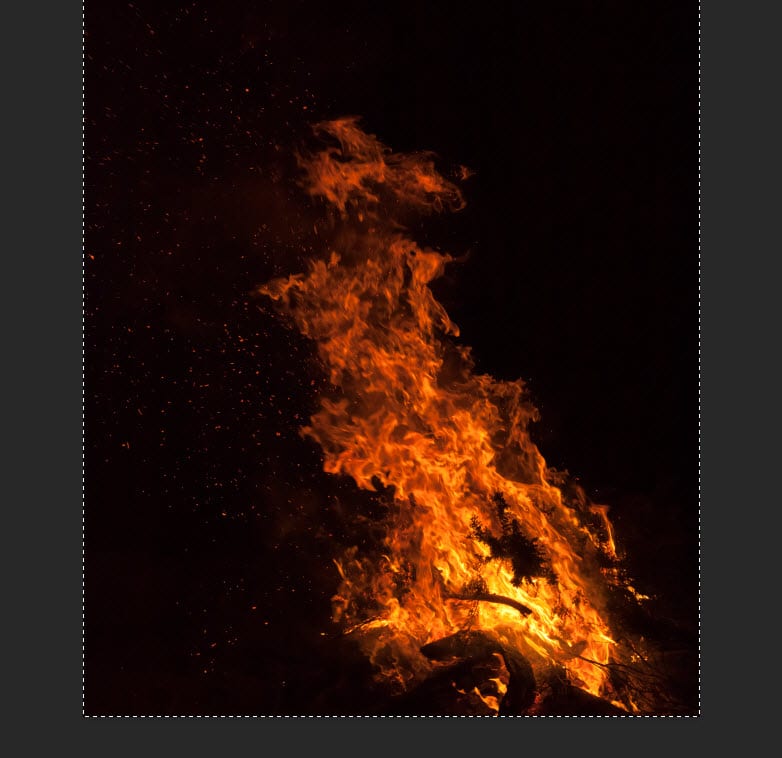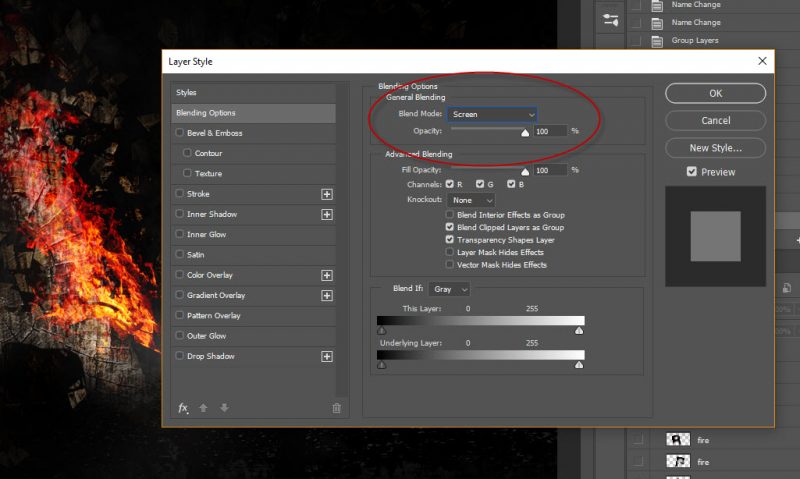In this tutorial, you will learn how to create a unique burning wood text effect in Photoshop. Along the way, you will practice various layer blending modes, custom brush painting & image adjustments. Have a try!
The PSD file of this tutorial is available via the PSD Vault VIP members area.
Here is a preview of the final effect I have for this tutorial: (click to enlarge)
PSD Vault VIP Membership
You can download the PSD File for this tutorial via the VIP Members Area for only $6.95/Month (or less)! You will not only get this PSD File, but also 100+ other PSD Files + Extra Goodies + Exclusive Photoshop tutorials there. Signup now and get exclusive!
OK Let’s get started!
To complete this tutorial, you will need the following stocks:
Step 1
Create a new document sized 1440px * 780px with black background. Load the forest stock image into Photoshop, select the entire canvas:
Resize the forest layer to fit our canvas, use a soft eraser to remove the following area:
Apply the following image adjustment layers on top of the forest background:
Black and White
Levels
and this is the effect so far:
Step 2
We will work on our text in this step. Use the font download, type a letter over the wood stock image. Then select the letter and go to the background layer, copy the texture:
Paste the letter texture to our document, use a soft eraser to remove parts of the text:
Apply the following image adjustment layers as clipping masks to the wood text layer:
Levels
Curves
Use the Lasso Tool to select a piece of the wood texture as shown below:
Copy and paste the selection over onto our text, change the layer blending mode to “Overlay” for the newly-added wood texture layer. And make sure you set it as clipping mask to the wood text layer:
Repeat the above process and add a few more extra wood texture, and this is the effect so far:
Step 3
We will add some wood particles around our letter in this step. Use the particle brush we downloaded, paint the following pattern over the wood stock image:
Make a selection of the pattern:
Go back to the background layer and copy the texture:
Paste & resize the wood particles on our canvas:
Apply the following levels adjustments to the particles:
Distorts the particles slightly, make them appear to be flying out of the text:
Repeat the above process a few times, add more particles around the text:
Step 4
We will add the fire burning effect around text in this step. Load the fire stock image into Photoshop and select the whole image:
Copy and paste the image onto our document, place it over the text as shown below:
Apply the following levels adjustments to the fire layer:
Change the layer blend mode to “Screen” for this fire layer:
Repeat the above process, add more fire around the text:
We can add some fire particles using the same method to the forest background:
I further applied a few color adjustments to the image, and this is my final result: (click to enlarge)
That’s it for this tutorial. Hope you enjoy making this dissolved text effect in Photoshop! If you have any questions for this tutorial, please let me a comment below and I will try my best to answer it.