Photoshop’s latest update brings an exciting new tool to the table: Live Gradients. This feature revolutionises the way we generate backgrounds in Photoshop. With Live Gradients, creating stunning, dynamic gradient effect. Let’s dive into how this tool can transform your workflow and elevate your designs.
What Are Live Gradients?
Live Gradients are an advanced version of the traditional gradient tool. They allow you to create and edit gradients in real-time. This means you can adjust colours, opacity, and direction on the fly. Moreover, you can generate background in Photoshop with more precision and creativity than before.
Also Live Gradients automatically create a new gradient layer on top – meaning it’s a non-destructive editing method compare with the classic gradient tool.
How to Use Live Gradients in Photoshop
Open Photoshop and create a new document or open an existing image.
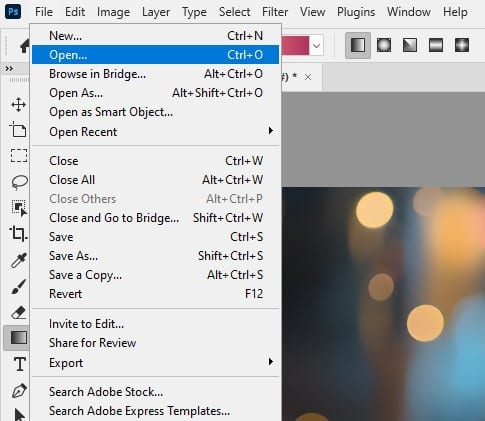
Select the Gradient Tool from the toolbar or press G on your keyboard.
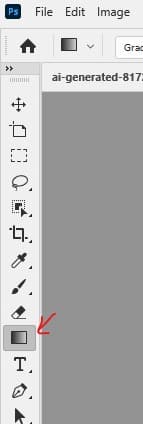
In the Options Bar, ensure the Gradient Mode is set to “Gradient” (not “Classic gradient”).
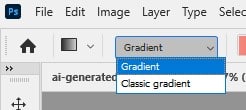
Choose a gradient preset from the Gradient Preset picker or use the default Foreground to Background colours.
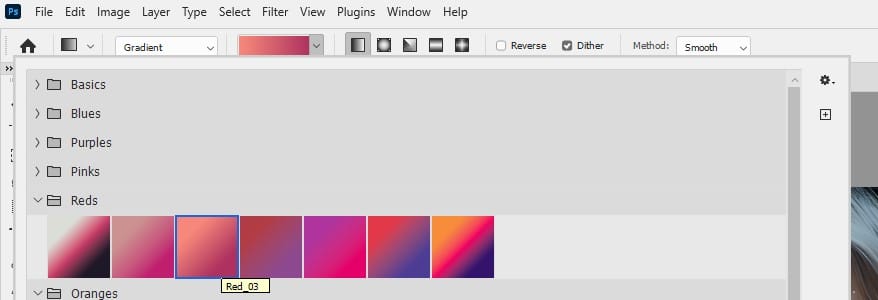
Select a gradient style (Linear, Radial, Angle, Reflected, or Diamond) from the Options Bar.
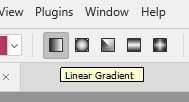
Click and drag on your canvas to create the initial gradient.
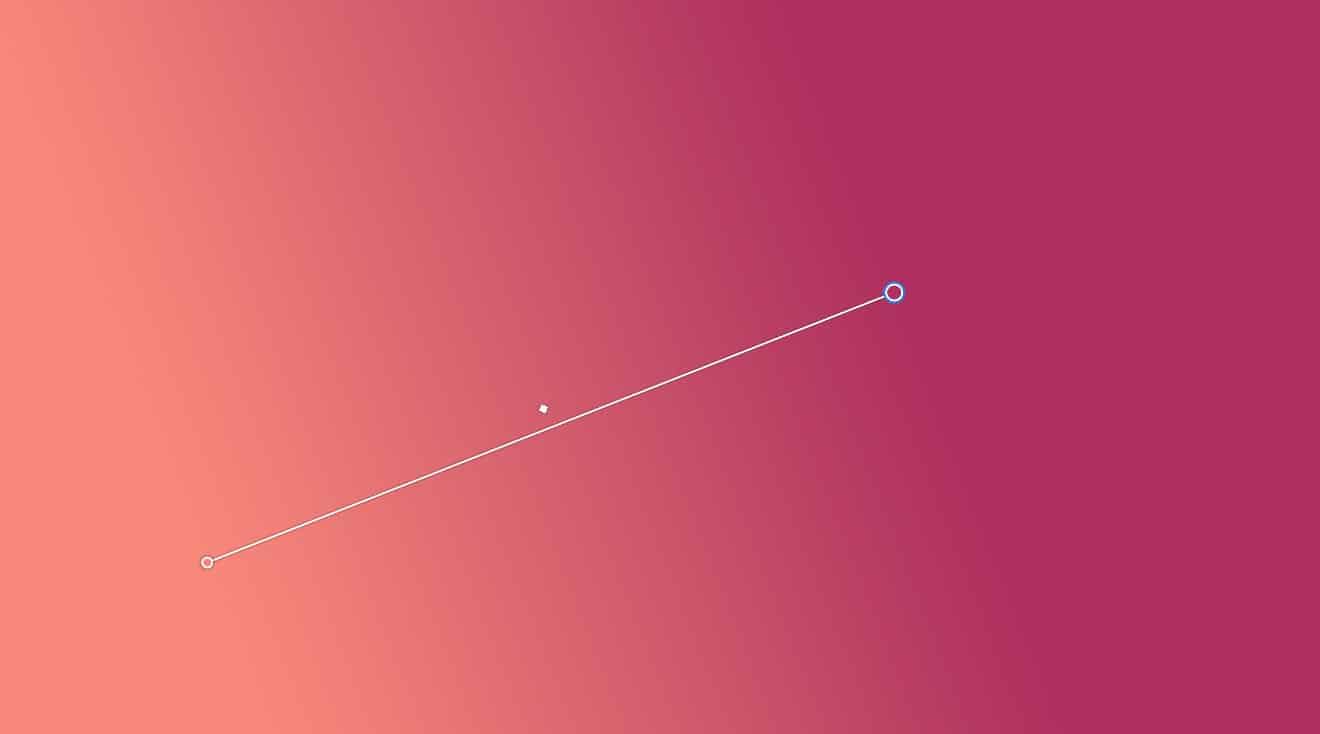
Editing Your Live Gradient
Use the on-canvas controls to adjust your gradient:
- Drag the line connecting color stops to reposition the gradient.
- Drag color stops to adjust color positioning.
- Drag the outer colour stop to resize the gradient.
Double-click a colour stop to change its colour.
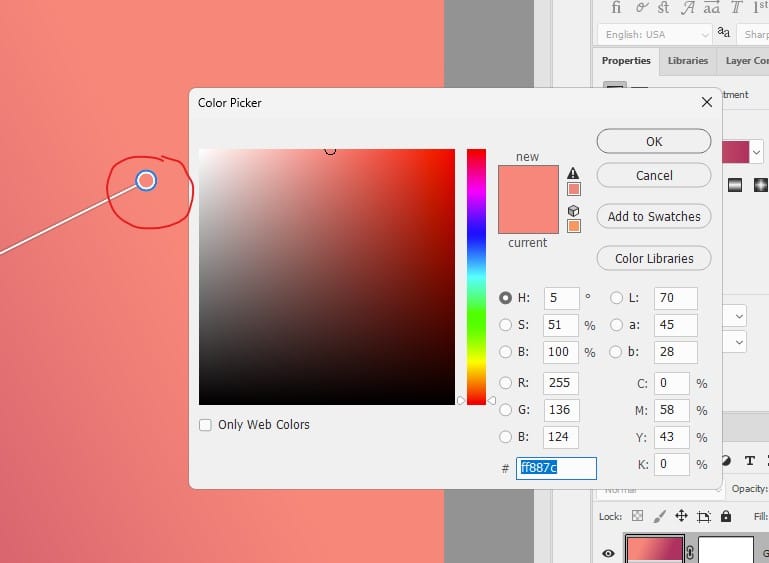
Click just above or below the gradient line to add new colour stops.
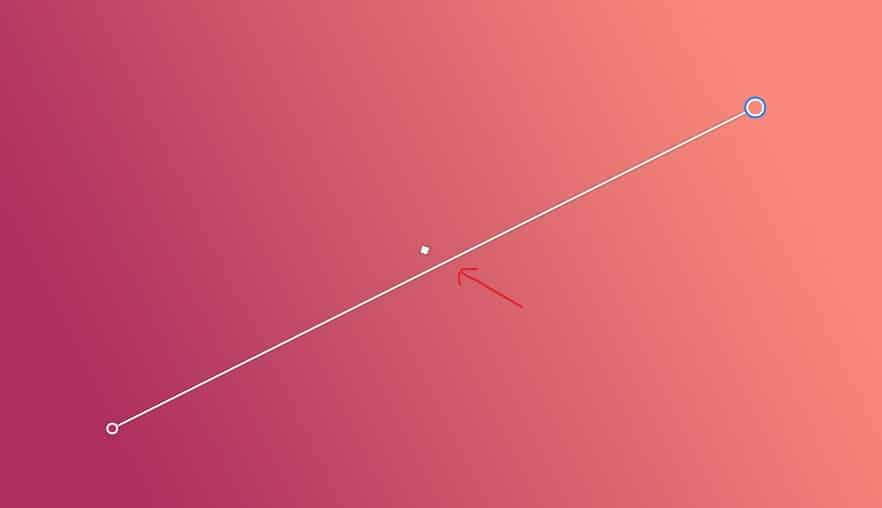
Drag the diamond shapes between colour stops to adjust midpoints.
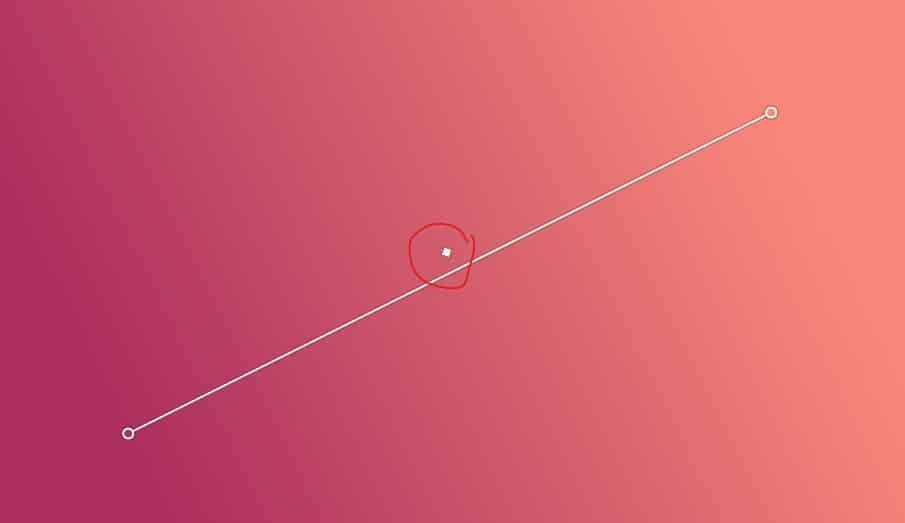
Tips for Using Live Gradients Effectively
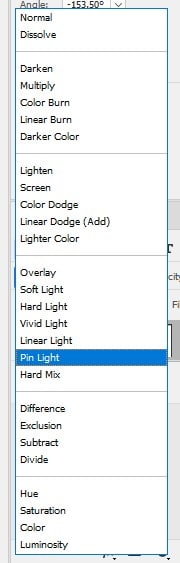
- Use the Foreground to Transparent gradient preset for easy image fading effects.
- Combine multiple Live Gradient layers for complex color effects.
- Use Live Gradients with layer masks for more precise control over your designs.
- Save your custom gradients as presets for future use.
- Use the bracket keys [ and ] to quickly cycle through gradient styles.
- Adjust the opacity of your gradient layer to fine-tune the effect.
- Remember that you can always return to edit your gradient later, as it remains fully adjustable.
Before

After

By following these steps and incorporating these tips, you can effectively generate backgrounds in Photoshop using the new Live Gradient feature. This tool offers unprecedented flexibility and real-time editing capabilities, allowing you to create stunning, customised gradients with ease.
